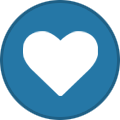Hello and Welcome to PlanetCSS First of all thanks to SmartPlay for giving us the opportunity to use this great software. Warning, This is a very long & detailed guide that hopefully will help you to succeed. If you are Lazy to Read / Wait / Try / Give Thank's, This is not for you. Lazy people Don't do things, they buy them, so go buy the game if you are one of them. This took me long and I'm just trying to help, I'm not asking anything in return, Thanks for your time. Please note that with the v23 client there are lot of fixes and perhaps some minor steps in this guide are no longer needed (like closing the client over the task manager, Which it was a step to bypass a client bug) nevertheless these are still being Valid Steps and with this new update v23 this guide has better chances to make you succeed. If you get the "server respond error" while in queue or after it, simply keep trying it wont happen all the time. Let's GO! _____________________________________________________________________________________________________________________________________ ------------------------------------------------------------------------------------------------------------------------------------------------------------------------------------------------------------------------------------- _____________________________________________________________________________________________________________________________________ - Section 1 - If it is your first time and you haven't attempted to install Junkies Client / CS:GO before: -Option 1. Have you already downloaded CS:GO from somewhere else? Maybe there are chances you are possibly going to have some issues or hopefully not, if you get black screen problem then go at Black Screen Fix at post 2 (Scroll Down) (this Option 1 is the recommended following if you downloaded SmartPlay torrent) If it is your case please, carefully FOLLOW THIS INSTRUCTIONS: INSTRUCTIONS are inside the Spoiler, just click Show Assuming that you meet the CS:GO requirements (Click on Show Spoiler to see the Requirements) ___________________________________________________________________________ |Counter Strike Global Offensive system requirements (minimum) | |CPU: 3GHz single-core Intel or AMD processor |RAM: 1GB for Windows XP, 2GB for Windows Vista / Windows 7 |Graphics: DirectX 9 compatible 256 MB graphics card, Nvidia 8000 series or AMD 3000 series. |Operating system: Windows XP SP2 |DirectX compatible sound card |6 GB of hard drive space |Counter Strike Global Offensive System Requirements (recommended) |CPU: Dual core Intel or AMD processor |RAM: 1GB for Windows XP, 2GB for Windows Vista/7 |Graphics: DirectX 10 compatible 512 MB graphics card, Nvidia 400 series or AMD 5000 series. |Operating system: Windows 7 64-bit |DirectX compatible sound card |6 GB of hard drive space |____________________________________________________________________________| Make sure you have privileged rights on you computer Make sure you have installed latest drivers Make sure you have .net framework 4.5 installed and updated Make sure you have C++ Redistributable 2012, 2010 & 2008 Make Sure your windows is up to date Make sure your Firewall wont interfere with the procedure (Temporary Disable your Firewall) Make sure your Antivirus wont interfere with the procedure (Temporary Disable your Antivirus) Make Sure you have at least 10 GB of hard drive space Proceed to download Junkies_Client_ULTIMATE_Version_23.zip (This file is attached at the end of the first post in the topic [RELEASE] Junkies Client v23 Inside the CS:GO Chat Sub forum And it Constantly Updates, so go and check if there is a new Version) Be sure to RUN AS ADMIN the file "Junkies_Client_ULTIMATE_Version_23.exe" Let the Junkies Client Install at its Default Location, Let it Create a desktop icon and when it finish don't choose to run it now. Open your "C:\Program Files (x86)\Junkies Client" Folder and make sure that your "JunkiesClient.exe" will Always Run as Admin. Inside your "C:\Program Files (x86)\Junkies Client" Folder Create a new Folder Named " steamapps " Inside your newly created folder steamapps Create a new Folder Named " common " inside your newly created folder common Create a new Folder Named " Counter-Strike Global Offensive " Inside your newly created folder Counter-Strike Global Offensive you will paste the followings Folders From your downloaded CS:GO > " bin " " csgo " " platform " Make sure you just copy these three folders (Junkies Client is supossed to put back what you are going to delete) |Inside your folder "C:\Program Files (x86)\Junkies Client\steamapps\common\Counter-Strike Global Offensive\bin" |Make sure there is Not a folder named "Steam" and if there is a folder named "steam" Delete it |Now go to your folder "C:\Program Files (x86)\Junkies Client\steamapps\common\Counter-Strike Global Offensive\csgo" |Delete the folder named "bin" (the one that is inside your csgo folder) and Delete the file named "steam.inf" |Thanks to Terra for this info. Go to your Desk > Run your Junkies Client > Go to Settings And be sure that: Your Installation Directory looks Exactly like this " C:\Program Files (x86)\Junkies Client\ " Your Proxy Settings looks like this "/ Server: blank / Port: 0 / Username: blank / Password: blank / Basic Authentication: Uncheked /" Log In Account looks like this " Username: Your User Name goes here / Password: Your password goes here " Note: if you don't have a username and password just leave those last fields Blank and click OK Some people like Checking "Verify All" at the beginning and some others like to do it at the end, I like to do it at the end because that is how it worked for me, so its your choice I don't think it possibly make any difference but I don't know. If you want to do it like I did then leave the Verify All box Unchecked and click the button "Install / Update" A window will appear requesting you to Log On... If you leaved the username & password blank in the settings tab then you should put them right now If you are completely new you should click "Register" It will open a form in your browser to fill with your valid information After you agree to the Terms of Use and click on "Create Account" you should go to your email and verify your account to proceed. Now that you have a Validated Account go back to your "Log On..." Window on your Junkies Client Put your Username & Account and Click on "Log On" It will start "Contacting Server for queue. Please wait." so we wait. After that It will put you into a waiting list, there will always be people before you. there could be 1, there could be 30, there could be 70 persons waiting on the queue. You are not the only one Trying to play without steam. After a painful waiting of 1 minute ~ 1 hour, depending on the queue size, it will automatic start to Update your CS:GO You Have to be Patient the download speed is determined on your net speed, and the Junkies Client Works like a torrent client just that you cant pause or modify the download / upload bandwidth After the update finish you should Hopefully have no errors in your Junkies Client Console and you should be able to proceed On Junkies Client > Click on Verify All and then click on patch (if it passes the Verify your installation should be fine) > It should be quick , Then when it finish (be sure it is no longer downloading anything) > Click on " Create Shortcut " See if it created the shortcut on your desk, then if it is created try to close the Junkies Client > If it fails to close the client > Open your task manager and close the process "JunkiesClient.exe" > Close the task manager and then "Right-Click" on your new shortcut > (it should be a red arrow named "Counter-Strike Global Offensive") and select open file location > Then right click on "revLoader.exe" > properties > Compatibilities > Run this program with admin rights > And right click on "csgo.exe" > properties > Compatibility > Run this program with admin rights > go to desktop and run your "Counter-Strike Global Offensive" short cut. It should start a black window and then (depending on your computer speed) open the game (please be patient) Cross you fingers and Wait. If it throws you to desktop Proceed to Black Screen Fix on post 2 If it successfully start the game Congratulations and if you think this has helped, please take your time to comment / Complaint and please Give thanks to SmartPlay, Without him we would be who knows where else wandering in the void without hopes. If you want to change your in-game nickname you should be able to do so over the Junkies Client, or over the rev.ini file, keep in mind that some people have problems with the change nickname over the client and also changing it with the rev.ini will skip the queue. I guess its your choice, feel free to tell which one worked best for you. Remember that you are already registered on the forum because you use your forum account to log in to Junkies Client. Leaving a Comment / Critic / Thank's / Like / Feedback, Wont take you more than 1 minute. and helps a lot to the devs & the community. -Option 2. If you haven't downloaded CS:GO yet you have 2 options, download it with junkies client, or use the SmartPlay torrent. If you decide to download the game directly from the Junkies Client, Be warned that if you stop / close the client or shut down your computer accidentally or if you lose you Internet connection you will have to Start From the next section and download again the whole game (Refer to Section 2 if this has happened to you) If it is your case please, carefully FOLLOW THIS INSTRUCTIONS INSTRUCTIONS are inside the Spoiler, just click Show Assuming that you meet the CS:GO requirements (Click on Show Spoiler to see the Requirements) ___________________________________________________________________________ |Counter Strike Global Offensive system requirements (minimum) | |CPU: 3GHz single-core Intel or AMD processor |RAM: 1GB for Windows XP, 2GB for Windows Vista / Windows 7 |Graphics: DirectX 9 compatible 256 MB graphics card, Nvidia 8000 series or AMD 3000 series. |Operating system: Windows XP SP2 |DirectX compatible sound card |6 GB of hard drive space |Counter Strike Global Offensive System Requirements (recommended) |CPU: Dual core Intel or AMD processor |RAM: 1GB for Windows XP, 2GB for Windows Vista/7 |Graphics: DirectX 10 compatible 512 MB graphics card, Nvidia 400 series or AMD 5000 series. |Operating system: Windows 7 64-bit |DirectX compatible sound card |6 GB of hard drive space |____________________________________________________________________________| Please note: If you don't want to download the game from the Junkies Client, Please use the official torrent that SmartPlay have provided us. If you Want to download the game from SmartPlay Torrent, download and refer to the Section 1 Option 1 up in the beginning. That Being Said > Make sure you have privileged rights on you computer Make sure you have installed latest drivers Make sure you have .net framework 4.5 installed and updated Make sure you have C++ Redistributable 2012, 2010 & 2008 Make Sure your windows is up to date Make sure your Firewall wont interfere with the procedure (Temporary Disable your Firewall) Make sure your Antivirus wont interfere with the procedure (Temporary Disable your Antivirus) Make Sure you have at least 10 GB of hard drive space Proceed to download Junkies_Client_ULTIMATE_Version_23.zip (This file is attached at the end of the first post in the topic [RELEASE] Junkies Client v23 Inside the CS:GO Chat Sub forum And it Constantly Updates, so go and check if there is a new Version) Be sure to RUN AS ADMIN the file "Junkies_Client_ULTIMATE_Version_23.exe" Let the Junkies Client Install at its Default Location, Let it Create a desktop icon and when it finish don't choose to run it now. Open your "C:\Program Files (x86)\Junkies Client" Folder and make sure that your "JunkiesClient.exe" will Always Run as Admin. Go to your Desk > Run your Junkies Client > Go to Settings And be sure that: Your Installation Directory looks Exactly like this " C:\Program Files (x86)\Junkies Client\ " Your Proxy Settings looks like this "/ Server: blank / Port: 0 / Username: blank / Password: blank / Basic Authentication: Uncheked /" Log In Account looks like this " Username: Your User Name goes here / Password: Your password goes here " Note: if you don't have a username and password just leave those last fields Blank and click OK Now leave Verify All box Unchecked and click the button "Install / Update" A window will appear requesting you to Log On... If you leaved the username & password blank in the settings tab then you should put them right now If you are completely new you should click "Register" It will open a form in your browser to fill with your valid information After you agree to the Terms of Use and click on "Create Account" you should go to your email and verify your account to proceed. Now that you have a Validated Account go back to your "Log On..." Window on your Junkies Client Put your Username & Account and Click on "Log On" It will start "Contacting Server for queue. Please wait." so we wait. After that It will put you into a waiting list, there will always be people before you. there could be 1, there could be 30, there could be 70 persons waiting on the queue. You are not the only one Trying to play without steam. After a painful waiting of 1 minute ~ 1 hour, depending on the queue size, it will automatic start to Install your CS:GO You Have to be Patient the download speed is determined on your net speed, and the Junkies Client Works like a torrent client just that you cant pause or modify the download / upload bandwidth After the Installation finish you should Hopefully have no errors in your Junkies Client Console and you should be able to proceed On Junkies Client > Click on Verify All and then click on patch (if it passes the Verify your installation should be fine) > It should be quick , Then when it finish (be sure it is no longer downloading anything) > Click on " Create Shortcut " See if it created the shortcut on your desk, then if it is created try to close the Junkies Client > If it fails to close the client > Open your task manager and close the process "JunkiesClient.exe" > Close the task manager and then "Right-Click" on your new shortcut > (it should be a red arrow named "Counter-Strike Global Offensive") and select open file location > Then right click on "revLoader.exe" > properties > Compatibility > Run this program with admin rights > And right click on "csgo.exe" > properties > Compatibility > Run this program with admin rights > go to desktop and run your "Counter-Strike Global Offensive" short cut. It should start a black window and then (depending on your computer speed) open the game (please be patient) Cross you fingers and Wait. If it throws you to desktop Proceed to Black Screen Fix on post 2 And don't panic my friend, Everything have a solution. If it successfully start the game Congratulations and if you think this has helped, please take your time to comment / Complaint and please Give thanks to SmartPlay, Without him we would be who knows where else wandering in the void without hopes. If you want to change your in-game nickname you should be able to do so over the Junkies Client, or over the rev.ini file, keep in mind that some people have problems with the change nickname over the client and also changing it with the rev.ini will skip the queue. I guess its your choice, feel free to tell which one worked best for you. Remember that you are already registered on the forum because you use your forum account to log in to Junkies Client. Leaving a Comment / Critic / Thank's / Like / Feedback, Wont take you more than 1 minute. and helps a lot to the devs & the community. (If you have Failed here then refer to Section 2) _____________________________________________________________________________________________________________________________________ ------------------------------------------------------------------------------------------------------------------------------------------------------------------------------------------------------------------------------------- _____________________________________________________________________________________________________________________________________ - Section 2 - If you have already failed or attempted to install Junkies Client / CS:GO before: -Option 1. You already have downloaded CS:GO And you are failing to "Install / Update" "Verify All" "Patch" "Play the game". If you failed to download the game from junkies client then download the SmartPlay Torrent and proceed here. If it is your case please, carefully FOLLOW THIS INSTRUCTIONS: INSTRUCTIONS are inside the Spoiler, just click Show Assuming that you meet the CS:GO requirements (Click on Show Spoiler to see the Requirements) ___________________________________________________________________________ |Counter Strike Global Offensive system requirements (minimum) | |CPU: 3GHz single-core Intel or AMD processor |RAM: 1GB for Windows XP, 2GB for Windows Vista / Windows 7 |Graphics: DirectX 9 compatible 256 MB graphics card, Nvidia 8000 series or AMD 3000 series. |Operating system: Windows XP SP2 |DirectX compatible sound card |6 GB of hard drive space |Counter Strike Global Offensive System Requirements (recommended) |CPU: Dual core Intel or AMD processor |RAM: 1GB for Windows XP, 2GB for Windows Vista/7 |Graphics: DirectX 10 compatible 512 MB graphics card, Nvidia 400 series or AMD 5000 series. |Operating system: Windows 7 64-bit |DirectX compatible sound card |6 GB of hard drive space |____________________________________________________________________________| Make sure you have privileged rights on you computer Make sure you have installed latest drivers Make sure you have .net framework 4.5 installed and updated Make sure you have C++ Redistributable 2012, 2010 & 2008 Make Sure your windows is up to date Make sure your Firewall wont interfere with the procedure (Temporary Disable your Firewall) Make sure your Antivirus wont interfere with the procedure (Temporary Disable your Antivirus) Make Sure you have at least 10 GB of hard drive space That Being Said > First of all and no matter what, you must go to your "C:\Program Files (x86)\Junkies Client" Folder And Find in that folder a file named " unins000.exe " Run it to completely uninstall your already old or used Junkies Client. Carefully: -------------------------------------------------------------------------------------------------------------------------------------------------------- Next step: Inside your "C:\Program Files (x86)\Junkies Client" Folder Delete Everything Except your " steamapps " Folder -------------------------------------------------------------------------------------------------------------------------------------------------------- Then you go inside your steamapps Folder and Delete Everything Except your " common " Folder -------------------------------------------------------------------------------------------------------------------------------------------------------- Then you go inside your common > Counter-Strike Global Offensive Folder and Delete Everything Except these three folders " bin " " csgo " " platform " Folder's (they should NOT be deleted, please) the rest should be gone. -------------------------------------------------------------------------------------------------------------------------------------------------------- Please Be calm, Be Patient That's the Key, if you Don't pay attention or if you are Rushed then you will certainly Fail. After you did that Proceed to download Junkies_Client_ULTIMATE_Version_23.zip (This file is attached at the end of the first post in the topic [RELEASE] Junkies Client v23 Inside the CS:GO Chat Sub forum And it Constantly Updates, so go and check if there is a new Version) Be sure to RUN AS ADMIN the file "Junkies_Client_ULTIMATE_Version_23.exe" Let the Junkies Client Install at its Default Location, Let it Create a desktop icon and when it finish don't choose to run it now. Open your "C:\Program Files (x86)\Junkies Client" Folder and make sure that your "JunkiesClient.exe" will Always Run as Admin. (Junkies Client is supossed to put back what you are going to delete) |Inside your folder "C:\Program Files (x86)\Junkies Client\steamapps\common\Counter-Strike Global Offensive\bin" |Make sure there is Not a folder named "Steam" and if there is a folder named "steam" Delete it |Now go to your folder "C:\Program Files (x86)\Junkies Client\steamapps\common\Counter-Strike Global Offensive\csgo" |Delete the folder named "bin" (the one that is inside your csgo folder) and Delete the file named "steam.inf" |Thanks to Terra for this info. Go to your Desk > Run your Junkies Client > Go to Settings And be sure that: Your Installation Directory looks Exactly like this " C:\Program Files (x86)\Junkies Client\ " Your Proxy Settings looks like this "/ Server: blank / Port: 0 / Username: blank / Password: blank / Basic Authentication: Uncheked /" Log In Account looks like this " Username: Your User Name goes here / Password: Your password goes here " Make sure the Verify All box is Checked and click the button "Install / Update" If you leaved the username & password blank in the settings tab then you should put them right now It will start "Contacting Server for queue. Please wait." so we wait. After that It will put you into a waiting list, there will always be people before you. there could be 1, there could be 30, there could be 70 persons waiting on the queue. You are not the only one Trying to play without steam. After a painful waiting of 1 minute ~ 1 hour, depending on the queue size, it will automatic start to Update your CS:GO You Have to be Patient the download speed is determined on your net speed, and the Junkies Client Works like a torrent client just that you cant pause or modify the download / upload bandwidth After the Update finish you should Hopefully have no errors in your Junkies Client Console and you should be able to proceed On Junkies Client > Click on Verify All and then click on patch (if it passes the Verify your installation should be fine) > It should be quick , Then when it finish (be sure it is no longer downloading anything) > Click on " Create Shortcut " See if it created the shortcut on your desk, then if it is created try to close the Junkies Client > If it fails to close the client > Open your task manager and close the process "JunkiesClient.exe" > Close the task manager and then "Right-Click" on your new shortcut > (it should be a red arrow named "Counter-Strike Global Offensive") and select open file location > Then right click on "revLoader.exe" > Properties > Compatibility > Run this program with admin rights > And right click on "csgo.exe" > properties > Compatibility > Run this program with admin rights > go to desktop and run your "Counter-Strike Global Offensive" short cut. It should start a black window and then (depending on your computer speed) open the game (please be patient) Cross you fingers and Wait. If it throws you to desktop its not my fault, Please Understand it is an Alpha Version Proceed to Black Screen Fix on post 2. Don't panic my friend, Everything have a solution. And Admin SmartPlay will always be watching us to help us all If it successfully start the game Congratulations and if you think this has helped, please take your time to comment / Complaint and please Give thanks to SmartPlay, Without him we would be who knows where else wandering in the void without hopes. If you want to change your in-game nickname you should be able to do so over the Junkies Client, or over the rev.ini file, keep in mind that some people have problems with the change nickname over the client and also changing it with the rev.ini will skip the queue. I guess its your choice, feel free to tell which one worked best for you. Remember that you are already registered on the forum because you use your forum account to log in to Junkies Client. Leaving a Comment / Critic / Thank's / Like / Feedback, Wont take you more than 1 minute. and helps a lot to the devs & the community. _____________________________________________________________________________________________________________________________________ ------------------------------------------------------------------------------------------------------------------------------------------------------------------------------------------------------------------------------------- _____________________________________________________________________________________________________________________________________ Thanks to V3N0M & Terra i feel that without V3N0M's guide & without Terra's video i couldn't correctly installed & played the game, they inspired me to write this long thread. Thanks to Versatile for his video tutorials and his
showing that this thing really works. Thanks to dat man, nking121, khanhtruong777 & everybody for their suggestions + their support helping people on the main thread, please keep the good work =). Thanks to fpe for letting us know which registry key's we should look / fix / delete. Thanks to dzida121 for his great tutorials and for helping me to get my own csgo online server up and running. Thanks to everybody in this community for giving good feedback and also for posting your problems, please keep doing it people. I know i wasn't here since the beginning of V1 but i feel i'm now part of this great community anyways, so thank you all guys even if i don't know any of you. Last but not least thank you so much SmartPlay for your hard work on the Junkies Client, and for all your help. _____________________________________________________________________________________________________________________________________ (If you have any suggestion please Send via Private Message) (If you find something that you think its wrong in this guide please quote only what you thing its wrong not all the message & if it is wrong I Will make a correction, and if its not wrong i'll explain you why its not wrong)